Advanced parameter presentation
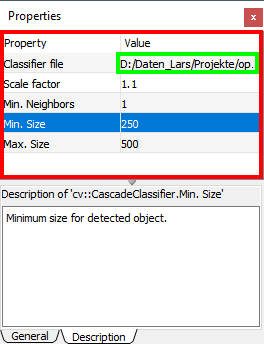
QML components of settings area (Click to enlarge)
In case the default parameter presentation is not sufficient, this section shows two more options how to customize parameter presentation:
- You can create customized inplace editor components (green rectangle in the right figure) but use the standard property display.
- You can provide your own property display and replace the complete widget in the red rectangle shown in the figure to the right.
Both methods are described in the following subsections and require good knowledge of QML. In addition you have to know how Impresario interfaces with QML which is detailed now.
Impresario’s QML interface
Impresario provides a QML context object to the QML component representing the settings area (red rectangle
in the figure above). This QML context object can be addressed with identifier macro.
It provides the following methods and signals within QML:
-
variant macro.parameters(): This method returns a list of variants containing all parameters of the macro. Within QML you can assign this list to a property like this:In the following you can access the different fields of each parameter byproperty variant props: macro.parameters();props[index]whereindexidentifies the parameter:props[index].value: Current value of the parameter as variantprops[index].name: Name of the parameter as read-only stringprops[index].type: Type of the parameter as read-only stringprops[index].description: Description of the parameter as read-only stringprops[index].component: Inplace editor component of the parameter as read-only stringprops[index].properties: Properties for the inplace editor component as read-only string
-
macro.showDescription(int parameterIndex): Call this method to tell Impresario to show the description of the parameter identified byparameterIndexin the information area of the property window. As you have full control over parameter presentation you also have to define when which parameter is selected and its help has to be displayed. -
signal onParameterUpdated(int index): You receive this signal frommacrowhen a parameter value has been changed programmatically, i.e. by calling the API method from within a macro instance:In this case you have to make sure that the display of the parameter referenced bytemplate<typename T> void setParameterValue(std::size_t index, const T& value);indexis updated as well.
Use default presentation with custom inplace editors
If you are happy with the default presentation but require a special presentation for a parameter you can
create your own inplace editor component. This component will be dynamically loaded by the default
presentation implemented in PropertyWidget.qml located in Impresario’s
resource directory which is resources by default.
The easiest way to start is to copy one of the shipped inplace editor components introduced in section Default parameter presentation and modify it to fit your requirements.
Create your own property widget
If you like full freedom for parameter presentation you can also use your own property widget. These are the steps required:
- Create your own property widget component in a separate QML file, using the interface described above. The easiest
way to start is to copy Impresario’s default component
PropertyWidget.qmland customize it the way you require it. - Place your new QML file in Impresario’s resource directory.
- Impresario’s API provides the following method you have to call in your macro’s constructor:
The parameter
void setPropertyWidgetComponent(const std::wstring& qmlFile);qmlFileis the name of your QML file including the extension.qmlbut without path.
Whenever an instance of this macro is now selected in the process graph editor Impresario will show your own parameter presentation.